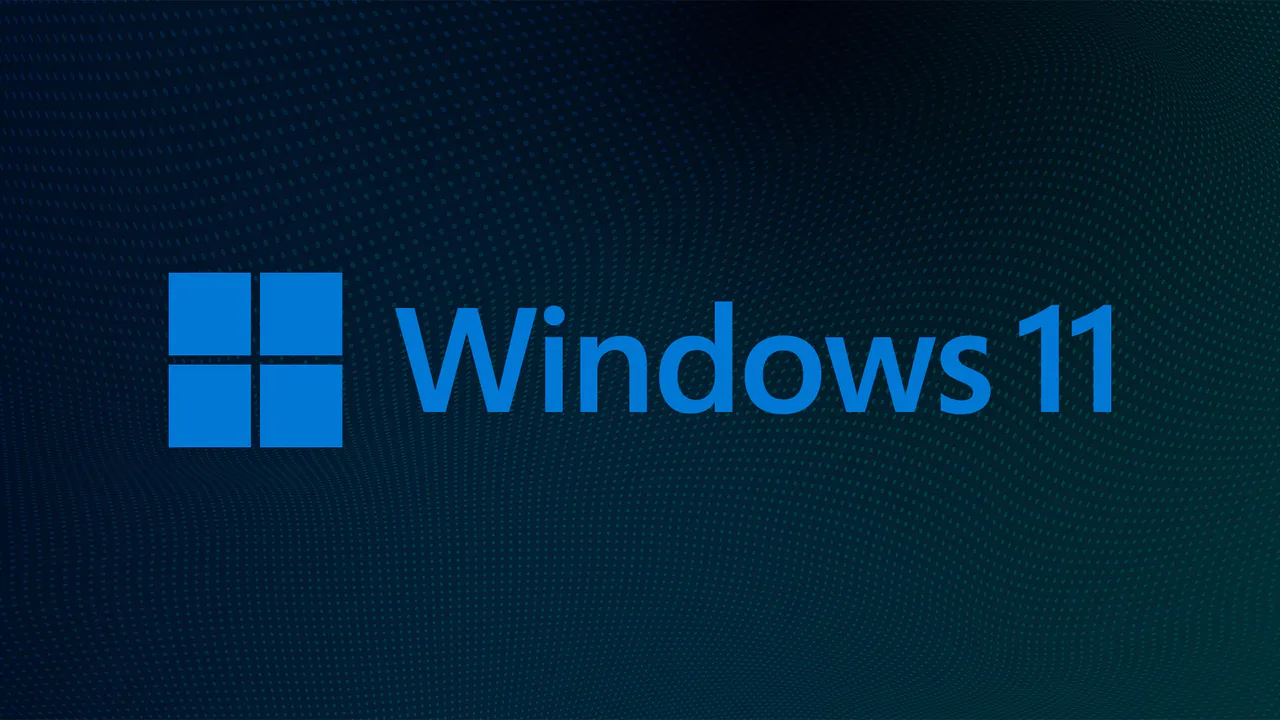When it comes to optimizing your computer, knowing the best settings for Windows 11 performance can make a significant difference. Windows 11 introduces a range of features and settings that can enhance your system’s speed and efficiency. In this article, we will explore the best settings for Windows 11 performance that can help you achieve a smoother and faster computing experience. Whether you are a gamer, a professional, or just a casual user, these settings will ensure that you get the most out of your Windows 11 system. By implementing these Best settings for Windows 11 performance, you can enjoy a more responsive interface and improved overall functionality. Let’s dive into the top 10 settings that can elevate your Windows 11 experience.
1. Adjust Visual Effects
One of the first steps in optimizing your system is to adjust the visual effects. Windows 11 comes with many animations and visual features that can consume resources. To access these settings, right-click on the Start button, select “System,” then “Advanced system settings.” Under the “Performance” section, click on “Settings” and choose “Adjust for best performance.” This will disable many visual effects, making your system run smoother. This is one of the essential best settings for Windows 11 performance that can lead to noticeable improvements.
2. Manage Startup Programs
Many applications automatically start when you boot your computer, which can slow down your system. To manage these startup programs, press Ctrl + Shift + Esc to open the Task Manager. Navigate to the “Startup” tab and disable any unnecessary applications. By limiting the number of startup programs, you can significantly enhance your boot time and overall performance. This is another crucial aspect of the best settings for Windows 11 performance.
3. Enable Storage Sense
Windows 11 includes a feature called Storage Sense that helps manage disk space automatically. To enable it, go to “Settings,” then “System,” and select “Storage.” Turn on Storage Sense to allow Windows to automatically delete temporary files and manage storage efficiently. This feature is particularly useful for maintaining optimal performance, making it one of the best settings for Windows 11 performance.
4. Update Drivers Regularly
Keeping your drivers up to date is essential for optimal performance. Outdated drivers can lead to compatibility issues and slow down your system. To check for updates, go to “Device Manager,” right-click on your devices, and select “Update driver.” Regularly updating your drivers ensures that your hardware works efficiently, contributing to the best settings for Windows 11 performance.
5. Optimize Power Settings
Windows 11 offers various power plans that can affect performance. To optimize your power settings, go to “Settings,” then “System,” and select “Power & battery.” Choose the “Best performance” plan to ensure your system runs at its peak capabilities. This adjustment is vital for users who require high performance, making it one of the best settings for Windows 11 performance.
6. Disable Background Apps
Background applications can consume valuable system resources. To disable them, go to “Settings,” then “Privacy & security,” and select “Background apps.” Turn off the apps that you do not need running in the background. This simple adjustment can free up resources and improve your system’s responsiveness, making it one of the best settings for Windows 11 performance.
7. Use the Disk Cleanup Tool
The Disk Cleanup tool is a built-in utility that helps you remove unnecessary files from your system. To access it, type “Disk Cleanup” in the search bar and select the drive you want to clean. This tool can help you reclaim disk space and improve performance by removing temporary files, system files, and more. Regularly using Disk Cleanup is one of the best settings for Windows 11 performance.
8. Adjust Game Mode Settings
For gamers, enabling Game Mode can enhance performance during gameplay. To enable it, go to “Settings,” then “Gaming,” and select “Game Mode.” This feature prioritizes system resources for gaming applications, ensuring a smoother gaming experience. For those who play games on their Windows 11 system, this is one of the best settings for Windows 11 performance.
9. Check for Windows Updates
Keeping your operating system updated is crucial for performance and security. Windows 11 regularly releases updates that can improve system stability and performance. To check for updates, go to “Settings,” then “Windows Update,” and click on “Check for updates.” Ensuring your system is up to date is one of the fundamental best settings for Windows 11 performance.
10. Use an SSD
If you are still using a traditional hard drive, consider upgrading to a Solid State Drive (SSD). SSDs offer significantly faster read and write speeds compared to HDDs, leading to quicker boot times and faster application loading. This hardware upgrade is one of the most effective best settings for Windows 11 performance you can implement.
In conclusion, optimizing your Windows 11 system for better performance involves a combination of software settings and hardware considerations. By implementing these best settings for Windows 11 performance, you can ensure that your system runs efficiently and meets your needs. Whether you are looking to speed up your computer for gaming, work, or everyday tasks, these settings will help you achieve a more responsive and enjoyable computing experience. Remember to regularly revisit these settings and make adjustments as necessary to maintain optimal performance. With the right configurations, you can unlock the full potential of your Windows 11 system.